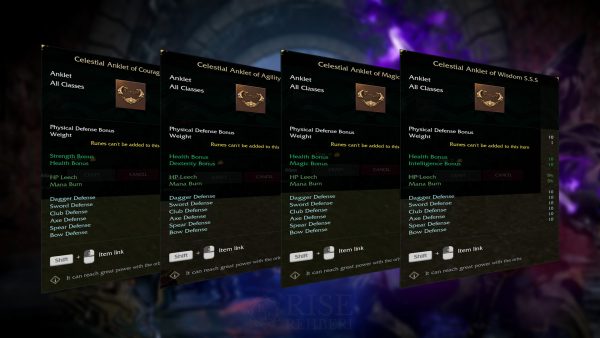Last updated on 21 September 2024.
ROW Assistant is a tool that allows your character to gain EXP automated.
ROW Assistant Pricing
ROW Assistant can be used for a maximum of 23 hours each day (21 hours without premium*).
* Farm Premium users have 1 hour of free usage per day (30 hours per month), while EXP Premium users have 2 hours of free usage per day (60 hours per month). If you are a Complete Premium owner, even if you are in Farm or Battle Premium when the daily timer resets at 22:00 (GMT+3), you will still get 2 hours of time as you are also an EXP Premium owner.
Additionally, there are Magic Puppet and Power Up items that you can add 7 and 3 hours of usage time to.
Players who spend 10 hours in a day using ROW Assistant will not get any drops, including Coins, after these 10 hours (until the ROW Assistant usage time is reset at 22:00 GMT+3).
In addition, if none of the party members completes this period but the member who deals the highest damage completes their own 10 hours, other party member can’t receive drops too.
Magic Puppet
The Magic Puppet allows you to add 7 hours of usage time to your ROW Assistant. Magic Puppet provides a maximum 15 hours of usage time each day. Can only be purchased with Rise Cash. Of course, you can also buy it from other players in exchange for Coins.
Magic Puppet product can be purchased as 1 piece from the Shop. If you wish, you can store extra time in the Magic Puppet Balance section by purchasing more than one Magic Puppet. The extra time you add does not affect daily use. Users who have consumed 15 hours using Magic Puppet (the entire duration of 2 puppets + 1 hour of the other = 15 hours) must wait for the server time to be 22:00 (GMT+3) for the time to reset. It can continue to be used again after 22:00.
Power Up
Power Up allows you to add 3 hours of usage time to your ROW Assistant. Power Up provides a maximum of 6 hours of usage time each day. Can only be purchased with ROCO Coin. Of course, you can also buy it from other players in exchange for Coins.
Power Up can be purchased as 1 piece from the Shop. If you wish, you can store extra time in the Power Up Balance section by purchasing more than one Power Up. The extra time you add does not affect daily use. Users who have consumed 6 hours using Power Up (i.e. 2x Power Up) must wait for the server time to be 22:00 (GMT+3) for the time to reset. It can continue to be used again after 22:00.
Repair Hammer
You can use the Repair Hammer by placing it in the Support Skills section while using ROW Assistant. When your items needs repair, it automatically performs this process. Can only be purchased with ROCO Coin. It is available in the Shop as a pack of 20. Of course, you can also buy it from other players in exchange for Coins.
There is no time limit for Repair Hammer, Magic Puppet and Power Up items to be placed on the stall. Items purchased from the Shop can be traded directly or placed in the stall.
ROW Assistant Usage Restriction
ROW Assistant is only available on certain channels.
Aarvad
On the Aarvad server, ROW Assistant can be used on all channels except channel 1.
Galia & Mantis
Using ROW Assistant on Galia and Mantis servers works as follows:
- Channel 1 – ROWA disabled (Drops on, gathering on)
- Channel 2 – ROWA enabled (Drops on, gathering on)
- Channel 3 – ROWA enabled (Drops on, gathering on)
- Channel 4 – ROWA enabled (Drops on, gathering on)
- Channel 5 – ROWA enabled (Drops on, gathering on)
- Channel 6 – ROWA enabled (Drops on, gathering off)
- Gathering is disabled on channels 6 and beyond in Dorion and Kingdoms.
- Channel 7 and beyond – ROWA enabled (Drops off, gathering is on only in Haddar 7 and Hagard 7 channels)
ROW Assistant Usage
You can open the ROW Assistant screen by clicking the F12 key.
Overview

In the Overview panel, you can track your free time and the time you have added through Magic Puppet and Power Up.
At the bottom, you can see when your free time will be renewed according to server time (22:00 Türkiye time).
Potion Settings

In this section, you can place the Health and Mana Potion items you want to use and have them used automatically when they reach a certain Health and Mana threshold.
Skill Settings

This panel is the screen where you can set all the skills you want to use as Solo and Party.
In order for your skills to work properly, you need to click on the 
Attack & Debuff Skills
In the boxes here, add the attack skills (or the debuff skills, if you are a Debuffer Priest) you want to use.
Use selected skills in order: Uses the skills placed in the boxes in order. Debuffer Priests must select this option to use debuffs in a specific order.
Use selected skills randomly: Uses the skills placed in boxes randomly.
Support Skills
This is the section where you will place the support skills you will use, your character’s healing skills etc. depending on the Recovery percentage. If the Rogue class wants to use Adrenaline and Dash on itself, they can place them here, while the Priest class can place skills such as Strength here.
If you have placed a healing skill here to heal yourself, it will heal according to the value specified in the Healing skills will be triggered at value at the bottom right. We will use the Healing Skills section to heal the party.
Healing Skills
We place party-focused healing skills in this area. It applies the healing skills to party players (including yourself) according to the value specified in the Healing skills will be triggered at value at the bottom right.
Support (for the party)
It is the area of skills to be placed to apply buffs etc. on the party. For example, the area where the Priests will place party members to use their Buff, Mana regen etc. skills.
Gameplay Settings

Auto-use Repair item: We check this so that Repair Hammer or items that repair items can be used automatically when the items you use need to be repaired.
Teleport to town when you need an item (i.e. adrenaline potion, arrow): For example; allows an Assassin or Archer player to automatically teleport to town when Arrow runs out.
Teleport to town when any of your item’s durability hits 0: Allows you to automatically teleport to the town when the weapon you are using no longer has durability. If you selected the Auto-use Repair item option, do not select this.
Auto-party registration password: You can set a password when setting up your party, and when you are AFK, you can give this password to the party members and automatically send party invitations in case of Disconnect or Relog, so they can join the party again without needing party leader’s invitation. For example: #add, #add123
Auto-Teleport password: Automatic Teleport password section for Mages. The Mage in your party sets a password here and automatically teleports the user who types it in a private message or to the party. For example: #tp, #44, #tp123 etc.
Selected Monster: It allows you to attack (or apply debuff) only the creatures you specify. To select a creature, first select the creature with the mouse, then click the + button (you can also click the cross to delete it). If you do not select the creature, it will attack/debuff all creature types that enter within the range specified below.
Attack Range: It determines how many meters the character can attack creatures within a maximum range.
Travel distance: You specify how many meters you want your character to move. If the creature moves beyond this distance, such as, the character will return to the point where you started ROW Assistant, then it will continue working again.